Exploring Substance Designer: A Comprehensive Guide
Diving into the world of Substance Designer, this guide offers a detailed look at its features and functionalities in 3D modeling and texturing. Whether you're new to the software or looking to enhance your skills, this overview will provide valuable insights into creating stunning textures and materials.
Substance Designer is a powerful tool used in the realm of 3D modeling and texturing. From its interface to material creation and procedural texturing, this software offers a wide array of tools and features to streamline your workflow and enhance your creativity.
Introduction to Substance Designer
Substance Designer is a powerful node-based texturing tool that is widely used in the field of 3D modeling and texturing. It allows artists and designers to create complex and realistic materials for use in video games, animation, and visual effects.
Key Features of Substance Designer
- Node-Based Workflow: Substance Designer uses a node-based interface that allows users to create and manipulate textures using a visual graph.
- Procedural Texturing: Artists can generate textures procedurally, enabling the creation of intricate and detailed materials.
- Material Authoring: Substance Designer allows for the creation of customizable materials that can be easily shared and reused.
- Real-Time Preview: Users can see the changes to their textures in real-time, making the texturing process more efficient.
Simple Workflow using Substance Designer
To create a simple material in Substance Designer, artists can start by adding a base material node to the graph. They can then connect various nodes such as noise, gradient, and patterns to create the desired texture. By adjusting parameters and blending different nodes together, artists can achieve a wide range of textures and effects.
Finally, the material can be exported and used in their 3D projects.
Interface and Tools
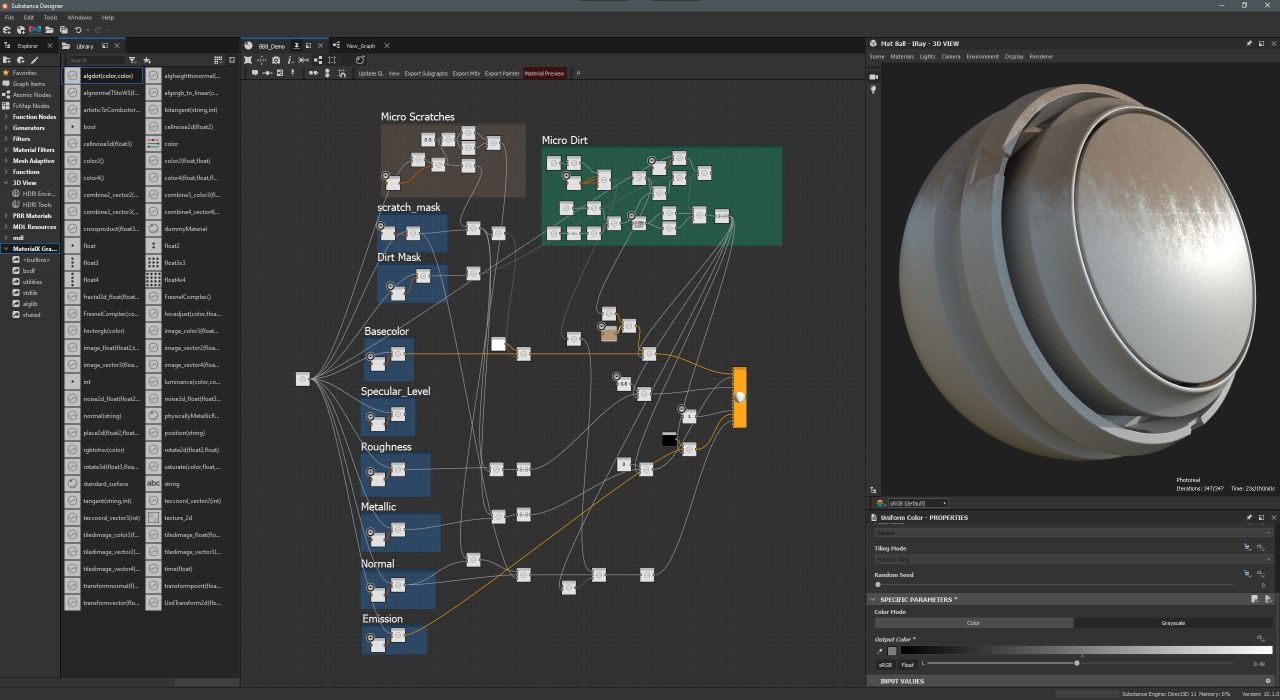
When you open Substance Designer, you will be greeted with a clean and user-friendly interface designed to streamline the texture creation process. The interface consists of various panels and windows that can be customized to suit your workflow.
Node-Based Graph Editor
The heart of Substance Designer is the node-based graph editor, where you can create and manipulate textures using a visual representation of the texture creation process. Nodes are connected to define the flow of information and allow for non-destructive editing.
Library
The library in Substance Designer contains a wide range of predefined nodes, filters, and effects that can be used to create complex textures. You can drag and drop these elements into the graph editor to build up your texture.
Viewport
The viewport provides a real-time preview of your texture as you make changes in the graph editor. This allows you to see how your texture will look in different lighting conditions and at various scales.
Tools
Substance Designer offers a variety of tools to help you manipulate and refine your textures. Some of the key tools include:
- Transform: Allows you to scale, rotate, and offset textures within the graph editor.
- Blend: Enables you to combine multiple textures together using various blending modes.
- Noise: Adds procedural noise patterns to your textures for added detail and realism.
- Gradient: Creates smooth color transitions or patterns within your textures.
These tools can be combined and customized to achieve a wide range of effects and textures, from simple patterns to complex materials.
Examples
For example, you can use the Blend tool to combine a wood texture with a rust texture to create a weathered metal surface. By adjusting the blending mode and opacity, you can control how the two textures interact and create a realistic result.
Similarly, using the Noise tool, you can add imperfections and details to a concrete texture to make it look more natural and worn.
Material Creation
Creating materials in Substance Designer involves utilizing various nodes to generate textures and patterns that can be applied to 3D models. These nodes allow for a non-destructive and procedural workflow, giving users the flexibility to adjust parameters and iterate on designs easily.
Node Types in Material Creation
Nodes in Substance Designer serve different purposes in the material creation process. Some common node types include:
- Shape Nodes: Used to create basic shapes and patterns like gradients, noises, and patterns.
- Blend Nodes: Combine multiple textures or patterns using blending modes like add, subtract, multiply, etc.
- Filter Nodes: Apply effects such as blur, sharpen, or distortions to textures.
- Transform Nodes: Modify the position, scale, rotation, or tiling of textures.
Nodes in Substance Designer act as building blocks to create complex materials by connecting them in a graph network.
Step-by-Step Guide: Creating a Basic Material
- Start by creating a new Substance Designer project and setting up your workspace.
- Add a shape node like a gradient or noise to generate a base pattern for your material.
- Use blend nodes to combine different textures or patterns to create variations and details.
- Apply filter nodes to add effects like roughness, glossiness, or displacement to the material.
- Utilize transform nodes to adjust the scale, rotation, or position of textures to fit your design.
- Connect all nodes in a logical sequence to build the material graph.
- Adjust parameters and settings of each node to fine-tune the material appearance.
- Preview the material in Substance Designer to see how it looks on a 3D model in real-time.
- Export the final material in the desired format for use in your 3D rendering software.
Procedural Texturing
Procedural texturing in Substance Designer involves creating textures algorithmically rather than painting them manually. This approach allows for the generation of highly detailed and complex textures using a series of interconnected nodes that define the texture's properties.
Comparison with Traditional Texturing Methods
Procedural texturing differs from traditional methods, such as hand painting or photo sourcing, in that it offers a non-destructive workflow. Changes can be made easily by adjusting parameters within the procedural texture graph, providing a more flexible and efficient way to create textures.
- Procedural texturing allows for the creation of tileable textures with consistent quality across different resolutions.
- Unlike traditional methods, procedural textures are resolution-independent, meaning they can be scaled without loss of quality.
- Procedural texturing also offers the ability to randomize textures, making them look more natural and varied.
Enhancing Workflow Efficiency with Procedural Textures
Procedural textures can significantly enhance workflow efficiency by streamlining the texture creation process. By using a node-based system, artists can quickly iterate on textures, make changes on the fly, and reuse components across multiple projects.
Procedural textures eliminate the need to create and manage large texture files, reducing storage space and simplifying project organization.
- By leveraging the power of procedural texturing, artists can create complex textures in a fraction of the time it would take using traditional methods.
- Furthermore, procedural textures can be easily adjusted and modified to meet specific design requirements without starting from scratch.
- This flexibility not only speeds up the texture creation process but also allows for greater creative exploration and experimentation.
Exporting Textures
When it comes to Substance Designer, the process of exporting textures is crucial to bring your material creations to life in various platforms. Whether you're working on game assets, animations, or architectural visualizations, understanding how to export textures correctly is essential.
Supported File Formats
- Substance Designer supports a wide range of file formats for exporting textures, including PNG, JPEG, TIFF, BMP, TGA, and EXR.
- Each file format has its own advantages and use cases, so it's important to choose the right format based on your specific needs.
- For example, PNG is a popular choice for its lossless compression, while JPEG is great for web-based applications due to its smaller file size.
Optimizing Texture Exports
- Consider the platform where your textures will be used and optimize the export settings accordingly.
- For real-time applications like games, it's important to balance between texture quality and performance by adjusting parameters such as resolution and compression.
- Use texture sets to organize and export multiple textures at once, making it easier to manage complex material setups.
- Always check the final exported textures in the target platform to ensure they look as intended and make any necessary adjustments if needed.
Outcome Summary
In conclusion, Substance Designer stands out as a versatile and efficient tool for creating textures and materials in the field of 3D design. By leveraging its capabilities and exploring the possibilities it offers, designers can elevate their projects to new heights of realism and quality.
Top FAQs
How does Substance Designer enhance the texturing process?
Substance Designer streamlines the texturing process by offering a wide range of tools and features specifically designed for creating high-quality textures with efficiency.
Can Substance Designer be used for creating materials other than textures?
Yes, Substance Designer allows users to create a variety of materials beyond textures, including substances that can be used in different 3D rendering engines.
What makes procedural texturing unique in Substance Designer?
Procedural texturing in Substance Designer enables users to generate textures algorithmically, providing flexibility and scalability in texture creation compared to traditional methods.
How can designers optimize texture exports for various platforms in Substance Designer?
Designers can optimize texture exports by choosing the appropriate file formats supported by different platforms and adjusting settings for resolution and compression based on platform requirements.




