Crafting Your Dream Home with Autodesk Homestyler
Autodesk Homestyler opens the door to endless possibilities in home design, allowing users to unleash their creativity and bring their visions to life. From creating floor plans to adding the perfect furniture pieces, this innovative tool revolutionizes the way we approach interior design.
As we delve deeper into the world of Autodesk Homestyler, discover the key features, tips, and tricks that will elevate your design projects to new heights.
Introduction to Autodesk Homestyler
Autodesk Homestyler is a user-friendly online tool that allows individuals to design, decorate, and visualize their home projects in 3D. Whether you are planning to renovate a room or build a new house, Homestyler provides a platform to experiment with different layouts, furniture, and decor options before making any physical changes.
Key Features of Autodesk Homestyler
- Drag-and-drop interface for easy design creation
- Extensive library of furniture, appliances, and decor items
- Ability to view designs in 3D and virtual reality
- Collaboration tools for sharing designs with others
- Integration with social media platforms for inspiration and feedback
Benefits of Using Autodesk Homestyler
- Save time and money by visualizing designs before implementation
- Experiment with different color schemes and layouts without committing
- Receive feedback from friends, family, or professionals on design ideas
- Create professional-looking design presentations for clients or personal use
- Stay up-to-date with the latest trends and design inspirations
Getting Started with Autodesk Homestyler
Autodesk Homestyler is a powerful tool for designing spaces and visualizing your ideas. If you're new to this platform, here's a step-by-step guide to help you get started.
Signing Up for an Autodesk Homestyler Account
Creating an account on Autodesk Homestyler is quick and easy. Follow these steps to get started:
- Visit the Autodesk Homestyler website.
- Click on the "Sign Up" or "Create Account" button.
- Fill in your details such as name, email address, and password.
- Verify your email address to activate your account.
Navigating the Interface of Autodesk Homestyler
Once you've signed up, familiarize yourself with the interface of Autodesk Homestyler to make the most out of it. Here are some key points to help you navigate:
- Explore the different tools available for drawing, furnishing, and decorating your designs.
- Utilize the drag-and-drop functionality to easily place furniture and objects in your virtual space.
- Experiment with different design options by changing colors, textures, and layouts.
- Save your projects and access them anytime to continue working on them.
Tips for Beginners on Using Autodesk Homestyler Effectively
As a beginner, it's important to keep a few tips in mind to enhance your experience with Autodesk Homestyler:
- Start with simple projects to familiarize yourself with the tools and features.
- Watch tutorials or take online courses to learn advanced techniques for designing in Autodesk Homestyler.
- Use the "Snap to Grid" feature to align objects and maintain symmetry in your designs.
- Experiment with different styles and layouts to find your unique design aesthetic.
Designing with Autodesk Homestyler
Autodesk Homestyler provides a variety of tools to help you design your space effectively. From creating floor plans to adding furniture and decor, this platform offers everything you need to bring your vision to life.
Different Tools Available
- Room Layouts: Easily create rooms and adjust their dimensions to fit your space.
- Furniture Library: Browse through a wide selection of furniture pieces to add to your design.
- Color Palette: Experiment with different colors for walls, floors, and furniture to find the perfect combination.
- Decor Elements: Choose from a range of decor items like rugs, curtains, and lighting fixtures to enhance your design.
Creating a Floor Plan
To create a floor plan in Autodesk Homestyler, simply drag and drop room shapes onto the canvas
Adding Furniture and Decor
Once you have your floor plan set, you can start adding furniture and decor elements to each room. Browse through the furniture library and drag items into place. You can rotate and resize furniture to fit the space perfectly. Additionally, explore decor options to add finishing touches to your design.
Collaboration and Sharing Features
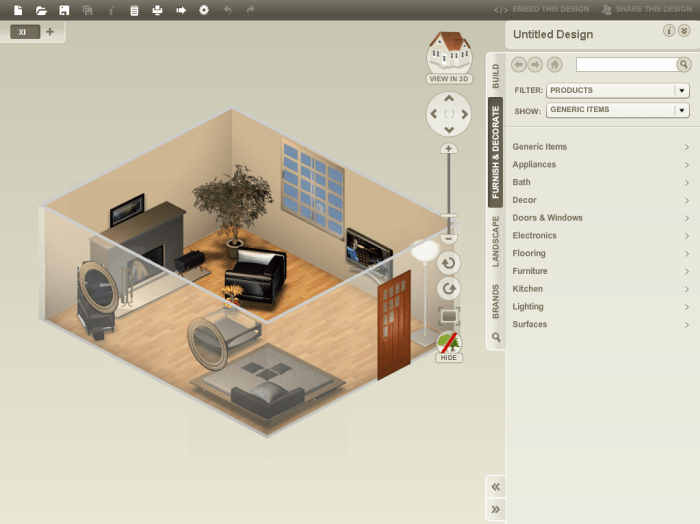
Collaboration and sharing are essential aspects of working on design projects with others. Autodesk Homestyler offers various features to facilitate collaboration and sharing of designs created on the platform.
Collaboration Options
- Invite others to collaborate on your project by sharing a unique link or inviting them via email.
- Work on designs simultaneously with team members in real-time, making it easy to brainstorm and make decisions together.
- Assign tasks to different team members and track progress within the platform.
Sharing Your Designs
- Share your designs with friends, clients, or on social media by generating a shareable link or downloading the design files.
- Customize the privacy settings of your shared designs to control who can view, edit, or comment on them.
- Showcase your designs on various platforms to gather feedback and reach a wider audience.
Privacy Settings
- Set specific permissions for each collaborator, allowing you to control their level of access to the project.
- Protect sensitive information by restricting editing rights or limiting the visibility of certain design elements.
- Ensure that your designs are secure and only accessible to authorized individuals to maintain confidentiality.
Advanced Tips and Tricks
When it comes to creating intricate designs in Autodesk Homestyler, there are some advanced techniques that can take your projects to the next level. From shortcuts to hidden features, here are some tips and tricks to enhance your user experience.
Custom Textures and Objects
If you want to add a personal touch to your designs, you can import custom textures, objects, or elements into Autodesk Homestyler. This allows you to create unique spaces that truly reflect your style and vision.
Shortcuts for Efficiency
- Use the "Ctrl + Z" shortcut to quickly undo any actions and revert to a previous state.
- Pressing the spacebar allows you to easily switch between 2D and 3D views for a better perspective of your design.
- Utilize the "Ctrl + D" shortcut to duplicate objects and save time when creating repetitive elements in your design.
Hidden Features for Precision
- Take advantage of the snap-to-grid feature to align objects perfectly and maintain a clean layout.
- Experiment with the advanced lighting options to set the mood and ambiance of your space with precision.
- Explore the custom measurement tools to ensure accurate dimensions and proportions in your design.
Last Point
In conclusion, Autodesk Homestyler stands as a game-changer in the realm of home design, offering a user-friendly platform for both beginners and advanced designers alike. With its collaborative features, advanced tools, and customizable options, the possibilities are truly endless when it comes to creating your dream space.
FAQ Guide
How can I sign up for an Autodesk Homestyler account?
To sign up, simply visit the Autodesk Homestyler website and follow the registration process by providing your email address and creating a password.
What are some advanced techniques for creating designs in Autodesk Homestyler?
Advanced users can experiment with custom textures, objects, and elements to add unique touches to their designs, enhancing the overall aesthetic.
Can I share my designs on social media using Autodesk Homestyler?
Absolutely! You can easily share your creations on social media platforms directly from Autodesk Homestyler to showcase your design prowess.




